Frequently Asked Question
Email - Mobile - Add an Office 365 Shared Folder to Outlook for iOS
Last Updated 5 years ago
Pre-requisites
- A Shared Mailbox has been created
- The User has been granted Delegated Access
- 'Microsoft Outlook' app from the Apple Store installed on the handheld
- Primary Office 365 user account has been added to the Outlook app
Add the shared mailbox
- Sign in to your primary account in Outlook for iOS
- Tap the Add Account button in the left navigation pane
- Tap Add a Shared Mailbox.

- If you have multiple accounts in Outlook Mobile, select the account that has permissions to access the shared mailbox.
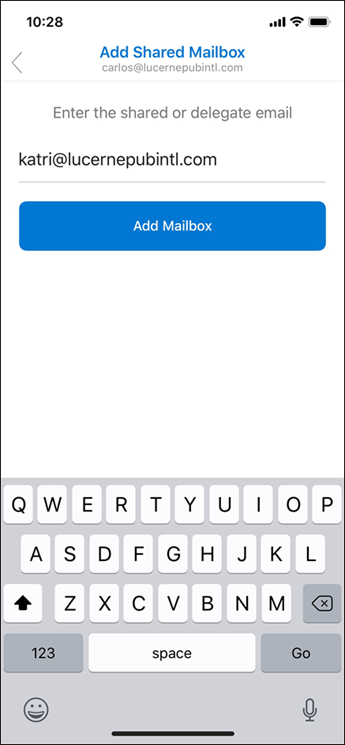
After the account setup process completes, the shared mailbox will display in your account list in Outlook for iOS.